by John Bowers, Julie Dent, and Kathleen Barnes
- Offering campus technology training online is an effective, sustainable alternative to live training workshops that saves space, time, equipment, and paper.
- Video tutorials are short, Flash-based animated sequences of screenshots with voiceover narration that can be combined with assessments for more comprehensive online workshops.
- Video tutorials for technology training are most useful when created by campus trainers and customized for campus audiences.
- Implementing video tutorials facilitates rolling out new campus technology initiatives with universally available training already in place.
Technology training is a resource-intensive endeavor with inherent potential for waste. Such training is commonly offered in live, face-to-face workshops on campus, without charge, by colleges and universities who value technology skills in their faculty, staff, and students. The true cost to the institution begins with the space used for training, the time (and salary) of the trainers, and the time of the training participants. Other direct costs include paper for training materials, travel for participants not on the main campus, computers used by the participants, licenses for software, and projection equipment used by the trainers. The live training model is wasteful for several other reasons, as well. Dedicated training facilities are often idle or used at less than full capacity, for example, and when users register for training and do not attend, training staff time is wasted or used less efficiently. For participants, if the training turns out to be too elementary, too advanced, something they already know, or something they’ll never be able to use, their time is wasted.
Online video tutorials offer a less wasteful, more sustainable method for delivering technology training. A video tutorial is produced once and can be used an unlimited number of times. This saves time for the trainer, who does not have to offer the same live training over and over. Because the training is available anytime and anywhere, it does not require specialized training facilities equipped with computers, software, and projection. It also saves time for the participants, who do not have to travel and commit time to scheduled workshops. Instead, they can view the training when they need it and can skip the material if it does not fit their needs.
Online training supports growth and development by offering convenient self-service options for user populations to improve their technology skills. This article discusses our experience at Western Kentucky University (WKU) developing video tutorials as an environmentally friendly, financially efficient alternative to live technology training.
Technology Training at WKU
Campus technology training is one of the major responsibilities of the Academic Technology Department, a unit of the Information Technology Division at WKU. We have offered more than 90 different workshop titles in face-to-face live training over the past three years. Technology training has to be customized for the various campus populations: students, faculty, staff, and sometimes individual departments. For example, students only need to know how turn in an assignment on Blackboard, while faculty require a more detailed understanding of how to use the Assignment feature in their courses.
Having users well trained in technology has become more crucial on our campus. This is documented as an objective in the WKU Strategic Plan: “Develop the professional, instructional, and technological competence of faculty and staff” (see item 3b). At the same time, other pressures have made it increasingly difficult to attract participants to live training workshops. Our university’s users are dispersed geographically and have more demands on their time than ever. We have an increasing number of online students and adjunct faculty not located near campus, many of whom never travel to campus. Addressing the needs of these populations — without increasing the workloads of a very limited number of training staff — was our challenge.
In July 2006, WKU Vice President for Information Technology and CIO Richard Kirchmeyer asked us to focus on providing better online training resources. At that time, we had begun closing some of our specialized technology training facilities in order to add work space for new staff. These events precipitated WKU’s new initiative to offer much of our training through video tutorials.
Our definition of a video tutorial is a Flash-based animated sequence of screen shots, with voiceover narration and explanation, illustrating how to perform a technology task. Video tutorials are designed for online consumption on any network-connected computer running a browser. Initially, we hoped to improve customer service and allow our users to receive assistance anytime, anywhere.
The result has exceeded our expectations, with our video tutorial project impacting the environment in which we work as well as the users we assist. Video tutorials let us reach adjunct faculty and online students, most of whom need assistance outside traditional working hours and cannot travel to campus for live training. Our video tutorials and online workshops reduce the amount of face-to-face training offered and allow users to obtain on-demand, self-service training that makes more efficient use of their time while saving travel time and costs. Video tutorials greatly reduce the use of paper because they don’t require printed materials, and utility costs are reduced because fewer training rooms are needed. A single video tutorial can be accessed an unlimited number of times by an unlimited number of users, positively affecting the overall trainers’ workload and leveraging their efforts.
WKU Video Tutorial Guidelines
Our previous customer service model offered a limited number of face-to-face training sessions each month in specialized technology training rooms. The small number of trainers made it difficult to offer training sessions on nights or weekends. Live training was generally favored over written instruction sheets because many technology tasks involve a complicated sequence of instructions, and the clearest way to teach a task to someone is to demonstrate it in real time with screenshots, animated mouse movements, and explanatory narration. In 2006, we began to apply these same live training skills to friendly, recorded training tutorials that would be customized for our users and offered online.
All Academic Technology training staff have learned to create video tutorials and participate in the group that reviews and approves each new tutorial. As we began to create a fledgling collection of new video tutorials, we realized that we needed to put guidelines and practices in place to ensure that all tutorials conformed to some basic standards. For example, we decided our video tutorials should be less than five minutes long, because they are designed to answer one or two “How do I…?” questions. We believe that a user sitting at his or her computer will be looking for just-in-time answers, will be multitasking, and will have limited patience and attention span for complicated technical material. Some of the other foundational guidelines for the WKU video tutorials are:
- All video tutorials have audio narration captioned on screen.
- The trainer/narrator introduces him or herself at the beginning of each tutorial.
- Opening and closing screens are standardized across all tutorials.
- The trainer/narrator pays careful attention to screenshots, assuring the image shown in the tutorial matches what the users will see on their own screens.
Because each tutorial is created, scripted, produced, and narrated by a single Academic Technology trainer, the tutorials take on the trainer’s personality. This is encouraged, because we understand that faculty and staff know our trainers and appreciate the sense that these same trainers are hosting and guiding them. We know software manufacturers produce generic training tutorials and that commercial tutorial libraries are available, but our tutorials are customized for the WKU computing environment and do not have an impersonal or boilerplate feel. Use of local knowledge and training talent is a key to this training model, which we believe can be adapted for any university with its own technology training program.
We choose content for video tutorials based on our existing face-to-face training sessions, help desk cases, and specific faculty or staff requests. Popular topics include Microsoft Office, Adobe products, Blackboard, and Tegrity. Figure 1 shows a current list of the categories in which we have created video tutorials.
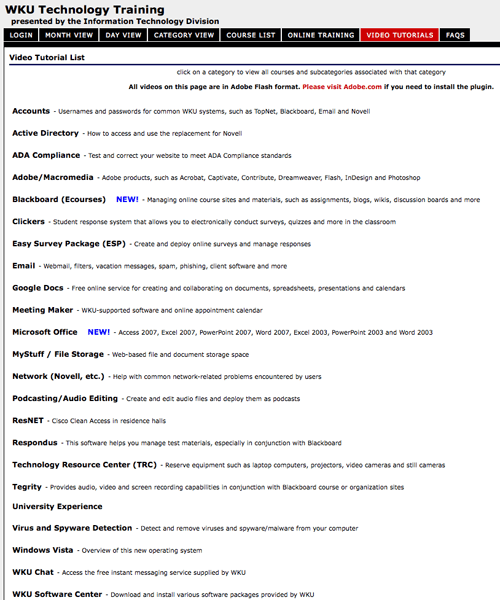
Figure 1. Categories of WKU Video Tutorials
Once created, the tutorials can be accessed by an unlimited number of users as many times as desired. The Flash format ensures the easiest access, since Flash capability is nearly universal with browsers, and the Flash player can be downloaded from the Internet. Help desk staff use the tutorials to answer clients’ questions, as well as to sharpen their own technical knowledge. We have also created 15 extended online workshops consisting of a series of video tutorials and interactive quizzes. This format accommodates the user’s schedule, pace, and location and replaces full-scale training sessions that were, in some cases, poorly attended. Adding the online component to the existing face-to-face training schedule has increased our potential audience substantially.
Creating a Quality Product
The Academic Technology video tutorial project began with a group of trainers who wanted to create a better online training experience for users, providing 24 × 7 access to excellent WKU-customized training resources without incurring additional costs. Much discussion centered on what software to use in creating the video tutorials and how to create a product that was professional and engaging. After investigating several types of software, we chose Adobe Captivate as our standard. Other software programs adopted elsewhere for similar projects include the commercial products Camtasia Studio from TechSmith, lecture capture software from Tegrity, Mien Software’s ScreenRecord, iShowU from ShinyWhiteBox, Telestream’s ScreenFlow (a Macintosh alternative), and AllCapture from Balesio Software. Free software alternatives include CamStudio, TechSmith’s JingProject, Screencast-O-Matic, and Wink from Satish Kumar’s DebugMode site. The key consideration was maximum flexibility in recording and editing narration and screenshot sequences, with final output as a Flash file that runs in any compatible browser with the free Flash plug-in properly installed. At the time we selected it, Captivate was the only software that fulfilled all our requirements.
From the beginning, each trainer had his or her own ideas about how to create a video tutorial. We had to meld those ideas to make the project successful. At first, we tried to record our audio on the fly as we performed screen captures, but that method created more headaches in terms of editing. Ultimately, we adopted the method of recording our screen captures and then recording the audio separately, matching it to the screen captures. It is easy to set the length of time that a screen capture displays in a Captivate video tutorial, so each screen displayed can be easily matched to the relevant recorded audio narration. Although not spontaneous, this approach is well suited to a tutorial with narration scripted from start to finish. It also allowed us to meet Americans with Disabilities Act (ADA) requirements by providing text captions for our narration. The relevant regulation, in section 1194.24 “Video and multimedia products,” reads as follows:
“All training and informational video and multimedia productions which support the agency’s mission, regardless of format, that contain speech or other audio information necessary for the comprehension of the content, shall be open or closed captioned.”
We developed the following video production standards for WKU (although an institution with different requirements might choose different standards):
- Use 790 × 545 window size in Captivate. Set the window of the software you are demonstrating to the same size. We discovered that this was the lowest common denominator in terms of screen size being used on campus.
- Video tutorials should be scripted. Use active voice, if possible.
- Use the following language at the beginning of your presentation: “Hello. I’m _____________ with Academic Technology, and welcome to this _______________ training tutorial.”
- Use verbatim captions of audio recording.
- Captions should be displayed in a 14-point, bold, sans serif font. Use the customized Presenter Black as a caption background. All type should be centered in the caption. Place your caption in the same area consistently throughout your video. If an object interferes with your caption, adjust accordingly.
- We worked with the IT help desk to develop the last slide viewed in each tutorial. Because the help desk prefers a phone call to be the first point of contact, we only provide the phone number on the slide. The IT help desk slide uses the following language: “Thank you. This tutorial was developed by the Western Kentucky University Information Technology Division. If you have questions or need further assistance, please contact the IT help desk at (270) 745-7000.”
Figure 2 shows a screenshot from a video tutorial illustrating how we apply many of these standards. See also the WKU video tutorial on using Captivate to produce video tutorials, “Setting Up Your Captivate Files,” developed for WKU users by Kathleen Barnes (requires Flash).
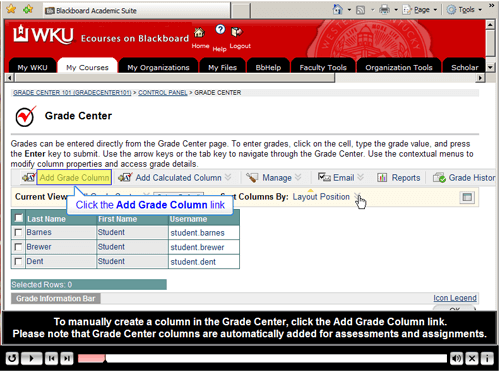
Figure 2. Screenshot Showing Tutorial Standards Applied
Once finished, a video tutorial cannot be released to the public until it is reviewed by the IT Video Tutorial review group, which consists of trainers, help desk staff, and an instructional designer. We check for clarity, grammar, and overall quality. This time-consuming and stressful process is essential to our reputation for producing high-quality training tutorials. On occasion a tutorial has been sent back for major revisions because the group did not feel it met our standards. Once the author has made his or her changes, the video tutorial is ready to be uploaded to the IT Video Tutorial site.
When a product such as Blackboard is scheduled for upgrade, the team reviews the existing tutorials and determines which tutorials need revision. Then, each member is assigned specific tutorials to edit. In most cases, the tutorial must be completely recreated, since application features available and the location of buttons will have changed. In the rare case where the look of a user interface has changed but the features and buttons have not, it is possible to replace screenshots without re-recording the narration. The process of reviewing and revising tutorials begins at least three months before an official university upgrade.
When we began producing online training, we underestimated the amount of time required to make a clean, concise, five-minute video tutorial. Initially, we put in an average of eight hours per video. As we have become more comfortable with the process, we have reduced the preparation time by about half. Even our most experienced trainers spend a minimum of about four hours producing each short video tutorial.
Index of Video Tutorials
When a new video tutorial is completed and approved, it is linked for public access. A given tutorial might have a special purpose and be linked with related web materials, but all video tutorials are also included as links in the comprehensive index page, which is a database-driven resource that organizes all the video tutorials by category. Currently, there are 24 video tutorial categories (see Figure 1) and 294 total video tutorials. Tutorials can be cross-referenced by assigning them to more than one category. A larger category will have subcategories, which assist the user in accessing the information required. Categories expand when clicked to show a tutorial list or a list of subcategories. Figure 3 shows the 20 subcategories for Blackboard. When a user hovers over a tutorial title, the index page displays the introductory text the trainer provided in that tutorial.
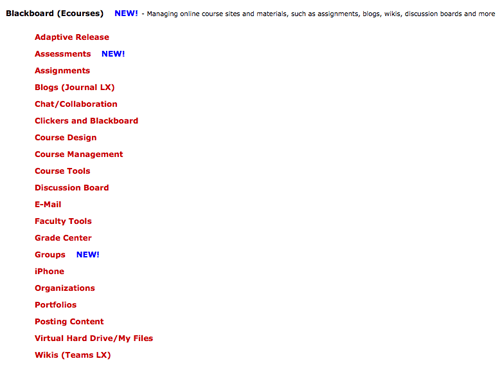
Figure 3. Subcategories for Blackboard Video Tutorials
The index page also links mobile versions of all video tutorials. Because our tutorials are in Flash, they work almost universally in web browsers on desktop and laptop computers, but they do not run in some mobile devices — most notably the Apple iPhone. We used other software from Moyea to create alternate versions of most of our tutorials to run in QuickTime, which is a format friendly to the iPhone. (See “The Challenges Ahead” below for detailed information on the conversion.)
Campus Technology Initiatives
Video tutorials and online training have become an integral part of the roll-out of new campus technologies in the IT Division at WKU. In planning for new technology initiatives, we look ahead to imagine key questions that our users will have, and we develop tutorials in advance to answer those questions. For example, we recently began a campus-wide conversion to Active Directory, for which we scripted and created four new video tutorials before a single user desktop was touched:
- How to use the new AD account and password
- Logging in and finding network drives
- Setting up a printer
- An “overview” of AD
The total time for users to watch all four customized tutorials was less than 14 minutes. Campus-wide communication highlighted the links to these tutorials to help users learn the answers to their questions without making a phone call to the help desk.
This spring we brought an end to unlimited free printing in campus computer labs, switching to a free print-allocation quota for each lab user. We responded to student concerns about overuse of classwork printing by pushing selected video tutorials designed to help faculty members learn to reduce paper usage for course materials. Topics included how to use the Comments feature in Word to grade papers, and how to use the Blackboard Assignments tool.
Video tutorials and our technology training program in general allow us to focus attention on university-supported software, meaning those applications provided centrally by the IT Division with user assistance available from the help desk. This might look like a “command and control” approach, but many faculty members also use software of their own choosing or specialized academic packages. Training for applications like these would be outside the scope of Academic Technology’s training program, but efficient use of trainers’ time has allowed us to expand the number of software titles we support to include more specialized academic applications than ever before. Institutions adopting WKU’s model for video tutorial training will certainly have varied experiences, but most institutions have some core of supported software, enterprise systems, and live training that they can adapt to delivery by online tutorials.
In addition to the traditional uses of our video tutorials, we have discovered that they are being used by instructors in their own Blackboard course sites as a student reference tool. Other WKU departments have supplemented their training efforts with our tutorials, which conserves staff and financial resources. On a larger scale, other universities and community organizations have requested permission to use our tutorials for training and development.
The planning, preparation, production, and review time required for a new video tutorial are factors that generally make this an unsuitable format for any urgent unplanned user communication needs, such as an emergency campus closing or an unexpected power outage. In the same vein, we understand that the video tutorial format is best suited for hands-on software training and is less appropriate for any topic that cannot easily be reduced to screen captures, interactive mouse movements, and voiceover narration. Video tutorials are not necessarily the ideal format for presentation of complex conceptual material, training on how to use specialized scientific equipment, or for a topic better demonstrated by live interaction (such as training on sexual harassment policies).
We have seen widespread acceptance and appreciation of our video tutorial project on campus. For example, a faculty member wrote in an unsolicited thank-you note:
“I just wanted to let you know how well done the video tutorials for Blackboard are! I needed to learn how to use MyFiles, Portfolio, and Portfolio Sharing with External Users for a study abroad program I am leading. After Shawn helped me identify the best route to get my task accomplished, it was easy to use the tutorials to learn what I needed to know. And so quick!”
Other WKU departments, including Human Resources and the Faculty Center for Excellence in Teaching, have begun developing their own video tutorials after seeing the success of our model.
IT Help Desk, Knowledge Base, and Use of Tutorials
The help desk works closely with the IT trainers in choosing topics and tweaking the content for video tutorials. Not only can the help desk staff (including student employees) become familiar with WKU systems and features by watching the tutorials, they can cut the response time to a user question by referring the user to a relevant video tutorial. If a software setup takes five minutes to explain, but the help desk consultant can assist a user in 30 seconds by showing the user how to find and launch the appropriate video tutorial, then we have saved four and a half minutes of staff productivity — valuable time if other help desk calls are in the queue waiting to be answered. Links to video tutorials are permanently embedded into many of the templates used by help desk staff as they enter a new user case into their tracking system.
Similarly, our homegrown Knowledge Base for Blackboard users links extensively to video tutorials to provide answers to questions, with 124 video tutorials on the site about Blackboard topics. (The number fluctuates often, as tutorials are added on new features or replaced for features that have been updated.) Since the Blackboard tutorials are listed on the video tutorial index page in 20 subcategories (see Figure 3), it’s not surprising that a user with a question might not intuitively know where to find the video tutorial with the answer. A separate online system from the video tutorial index, the Blackboard Knowledge Base allows users to search for answers to their questions. In designing and maintaining the Knowledge Base, we begin with users’ questions and point to answers, rather than asking users to browse categories within the video tutorial index. Within the answer to each Knowledge Base question, we link to the video tutorial with the appropriate information.
We have been using Google Analytics to track use of our tutorials since February 2008 and have documented discovery of our tutorials by many users outside the WKU campus. By the end of June 2009 (16 months of tracking), the video tutorials site had been accessed by 2,708 unique visitors who made 11,084 visits with over 27,000 page views. The average time each user spent on the site was more than six minutes (6:29). In the first six months of 2009 alone, visits to the video tutorial site originated in 44 states and 74 foreign countries, with more than 93 percent of the visits originating from the United States. International visits to the site often coincide with the WKU study abroad program, but it is clear from the usage data that our video tutorials are consulted by users outside the WKU population. Our four most popular video tutorials are all on Blackboard topics: “Blackboard Overview,” “Backing Up Your Course Site,” “Turning In An Assignment,” and “Uploading Files.”
Online Workshops
Since most video tutorials last less than five minutes, the format does not lend itself to in-depth coverage of technology topics. By strategically sequencing a series of video tutorials and adding carefully designed learning assessments, however, we’ve demonstrated that it’s possible to cover a topic comprehensively in a way that can effectively replace a face-to-face workshop. For example, WKU’s Blackboard environment is heavily customized, and we require faculty to attend a training session before they can be certified to create a Blackboard course site. The face-to-face training session typically lasts 90 minutes and covers faculty tools for creating sites, adding and disabling users, and the basics of Blackboard and the control panel. In December 2007, we began offering an online workshop using video tutorials covering the same content.
The online Blackboard New Course Instructor training workshop contains 11 sections, each having between two and seven tutorials. Following each section is a self-assessment review quiz, which allows the workshop participant to gauge his or her understanding of the section material. An assessment at the end of the workshop draws 70 questions from a test pool, with no time limits or proctors. Participants must score 85 percent correct answers in order to complete the workshop; then they are automatically permitted to set up course sites. Offered as a course within Blackboard, the workshop uses Blackboard’s assessment and automated grading features. Figure 4 shows an example of how the assessment questions are delivered.
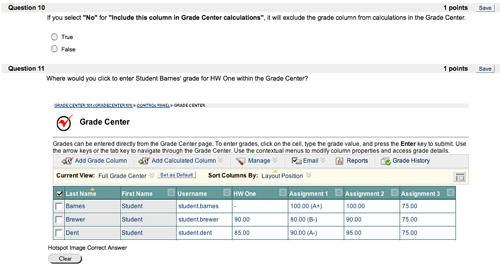
Figure 4. Sample Screen of Online Blackboard Workshop Assessment Questions
To date, 378 WKU faculty have enrolled in this online workshop, with 258 successfully completing the final assessment. Based on data from our training registrations, most of those who did not complete the online workshop opted to attend live training instead, demonstrating that a notable minority would rather attend a live workshop. Learning styles vary, and offering online video tutorials taught us that some people still prefer the interaction of a face-to-face setting where they can ask questions. At the same time, a majority of our users place a high value on the convenience of online delivery. Because the Blackboard New Course Instructor training is required for all faculty using Blackboard in their courses, we continue to offer live workshops every semester, and we continue to deliver live versions of this workshop via interactive television to faculty at our regional campuses. In a face-to-face setting, the instructor takes on the role of assessment and insures that each participant masters the material.
We now have 15 fully online workshops consisting of tutorials and assessments, covering various topics. Each workshop includes a quality evaluation survey. We use these results to constantly revise and improve our training. The Blackboard New Course Instructor Training is the only workshop that leads to certification and requires a final passing grade. The other 14 online workshops have self-assessment review quizzes but are not graded. We do not track or record assessment scores of our online workshop participants, and grading is fully automated within Blackboard, eliminating concerns about privacy of participants’ scores.
The Challenges Ahead
As we continue to refine and expand our online training and video tutorial efforts, we look for ways to go beyond the inherent limitations and solve some of our challenges.
Macintosh Computers
We adopted Adobe Captivate as our standard production software, and no comparable version currently exists for Macintosh computers. As a result, we have not created any Mac-based tutorials. Although our Mac user population is small, we hope to find a good software alternative to begin targeting this population. Tutorials for web-based systems such as Blackboard are still relevant for them.
Searchability
The text content in a Flash file does not have the built-in capability to be discovered by a search engine. Our users can find tutorials by browsing through the titles in the index, but they have a harder time finding them through Internet search, which is one of the most often used methods of finding answers to technical questions. To address this problem, we have begun to build a separate framework that makes our video tutorial site accessible to search engines using tutorial titles, keywords, and descriptions.
Full-Motion Animation
To compensate for Captivate’s inability to capture full-motion animation, we record separate screen captures for minute movements, which creates smooth transitions and gives the illusion of full-motion animation. If we choose to cover a topic in the future that will require true full-motion animation, we will need to use another method to develop the tutorial.
Mobile Devices
Most mobile devices, including iPhones, are not Flash-enabled. To provide access to this user population, we use the following conversion process to output our tutorial files to mobile format:
- Open the .swf file using Moyea and export as a medium-quality Apple QuickTime movie.
- Open the .mov file in QuickTime Pro and use the Export to Web feature, which generates the .mov, Desktop .m4v, iPhone .m4v, and .3gp formats.
- Upload mobile files to the web server.
- Enable the mobile link on the IT Video Tutorial site.
Hardware Training
Using a screen-capture method is a great way to offer real-time software training, but it doesn’t work as well for hardware tasks such as illustrating how to use a camera or a projector. Live-action demonstrations would require input from another recorded source, presumably a video camera, making the process more complicated and lengthy. This type of project would require video editing capabilities. In the future, we would like to expand the video tutorial collection to include training titles orienting users on how to use cameras, microphones, and other equipment available for loan from our Technology Resource Center, but these will require us to use another approach to development and editing.
Conclusion
Producing customized online training and animated video tutorials allows a campus IT group to stretch limited training resources and offer improved access and self-service options to students, faculty, and staff. The sustainability aspects of such an initiative are substantial: reducing use of training room resources, paper usage, travel, equipment, and time commitments. At WKU, we have reduced our technology training facilities by 125 seats while still expanding the scope and reach of our technology training program by focusing on developing online video tutorials. We are reaching populations we couldn’t reach before, including online students and adjunct faculty not located near campus. Our overall effort is more efficient, since we reach a theoretically unlimited number of people with each tutorial rather than being limited by the number of seats in a training facility. In addition, our video tutorials provide an essential library of resources for the IT help desk staff.
The jobs of our training staff have become more interesting and efficient, with more of their effort dedicated to producing new training tutorials and less to repetitive sessions of live workshops. While we continue to offer a reduced schedule of live training, we have found that the majority of our users prefer to get most of their technology training online, and we have seen widespread acceptance of our video tutorial project across campus. The success of online training has meant we could redirect budgets formerly used for paper and equipment to other projects, such as the purchase of multimedia equipment available for loan to students. Undertaking online training using video tutorials is within the reach of even a small technology training organization using current software and following the WKU model.
- WKU Technology Training, Video Tutorial List, by WKU video tutorial creators Kathleen Barnes, Shawn Brewer, Julie Dent, Jeff Jones, Josh Marble, and Brian Taylor.
- “12 Screencasting Tools for Creating Video Tutorials” from Mashable: The Social Media Guide.
- “How I Create Video Tutorials,” Tom Johnson’s blog I’d Rather Be Writing.
- “How to Produce a Good Video Tutorial,” BlenderNation.
- “Doc: Tutorials/Resources/How To Create Video Tutorials,” BlenderWiki.
- “How to Create Video Tutorials,” Stefan Mischook, Idea22.
- “Video Tuts — Avoiding Common Errors and Issues When Creating Video Tutorials!” Video Tutorials.
- “Section 508 Standards,” Section 508 (ADA accessibility standards).
- Danielle Lusk, Amber D. Evans, Thomas R. Jeffrey, Keith R. Palmer, Chris S. Wikstrom, and Peter E. Doolittle, “Multimedia Learning and Individual Differences: Mediating the Effects of Working Memory Capacity with Segmentation,” British Journal of Educational Technology, vol. 40, no. 4 (July 2009), pp. 636–651.
- Chandralekha Singh, “Interactive Video Tutorials for Enhancing Problem-Solving, Reasoning, and Meta-Cognitive Skills of Introductory Physics Students,” 2004 Physics Education Research Conference, AIP Conference Proceedings Series, vol. 720, no. 1 (New York: Springer Verlag, July 2008), pp. 177–180.
© 2009 John Bowers, Julie Dent, and Kathleen Barnes. The text of this article is licensed under the Creative Commons Attribution-Noncommercial-No Derivative Works 3.0 license.
